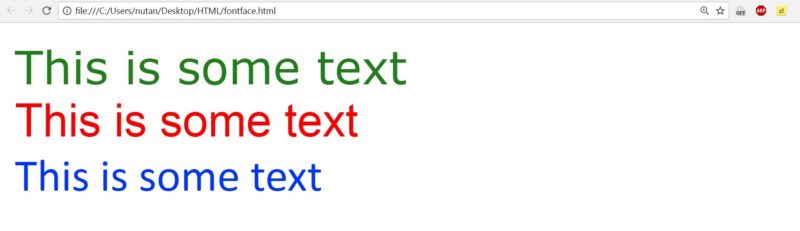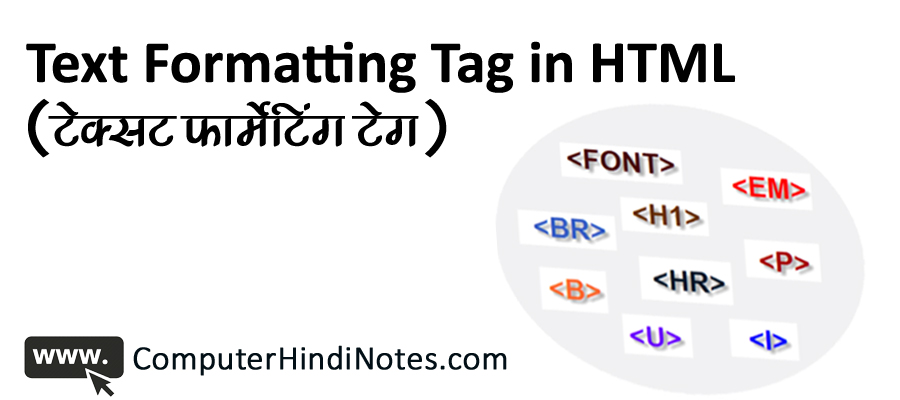Formatting tag in HTML
इस टैग का प्रयोग Webpage में अलग अलग तरह की Text में Formatting करने के लिए किया जाता हैं जैसे –
| Bold | <b>…………………………..</b> |
| Italic | <i>……………………………</i> |
| Underline | <u>…………………………..</u> |
| Super Script | <sup>………………………..</sup> |
| Sub Script | <sub>……………………….</sub> |
| Heading | <h1, h2, h3>………………..</h1, h2, h3> |
| Paragraph | <p>…………………………</p> |
| Page Break | < /br> |
| Font | <font face = “arial” size = “5” color = “pink”>……</font> |
| Line draw | <hr width = “400” color = “Red”/> |
| Small text | <small>……………………..</small> |
| Big text | <big>……………………….</big> |
| align | <p align = “left, right, center”> |
Learn HTML in Hindi (HTML Formatting Tags Video Tutorial)
टेक्स्ट को Bold करने के लिए
<html>
<head>
<title>Bold text</title>
</head>
<body>
<b>I’m a Bold text</b>
</body>
</html>

टेक्स्ट को italic करने के लिए
<html>
<head>
<title>italic text</title>
</head>
<body>
<i> I’m a italic text </i>
</body>
</html>

टेक्स्ट को Underline करने के लिए
<html>
<head>
<title>Underline text</title>
</head>
<body>
<u> I’m a Underline text </u>
</body>
</html>
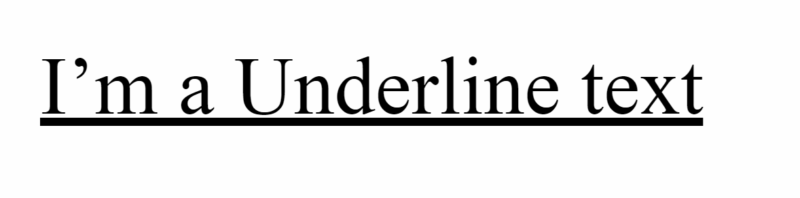
HTML के Formatting tags सीखने के लिए ये विडियो जरुर देखें|
[yotuwp type=”videos” id=”YuopszdgquY” column=”1″ description=”off” player=”rel=0&playing_description=0&cc_load_policy=0″]
टेक्स्ट को Strikethrough करने के लिए
<html>
<head>
<title>Strikethrough text</title>
</head>
<body>
<s> I’m a Strikethrough text </s>
</body>
</html>

टेक्स्ट को Big करने के लिए
<html>
<head>
<title>Big text</title>
</head>
<body>
<big> I’m a Big text </big>
</body>
</html>
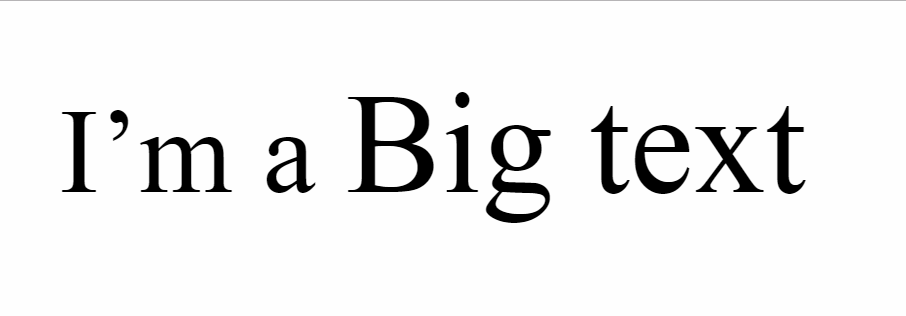
टेक्स्ट को Small करने के लिए
<html>
<head>
<title>Small text</title>
</head>
<body>
<small> I’m a Small text </ small >
</body>
</html>

टेक्स्ट को Super Script करने के लिए
<html>
<head>
<title>Super Script text</title>
</head>
<body>
10 <sup> th </ sup >
</body>
</html>

टेक्स्ट को Sub Script करने के लिए
<html>
<head>
<title> Sub Script text</title>
</head>
<body>
H <sub> 2 </sub>O
</body>
</html>

टेक्स्ट की Heading बनाने के लिए
<html>
<head>
<title> Heading text</title>
</head>
<body>
<h1> HEADING 1 </h1>
<h2> HEADING 2 </h2>
<h3> HEADING 3 </h3>
<h4> HEADING 4 </h4>
<h5> HEADING 5 </h5>
<h6> HEADING 6 </h6>
</body>
</html>
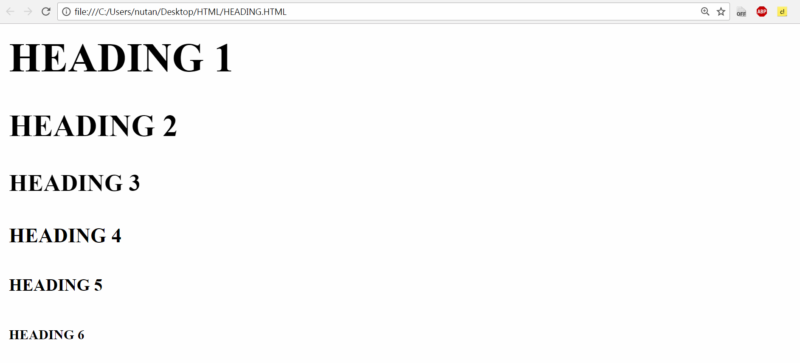
Paragraph बनाने के लिए
<html>
<head>
<title> Paragraph text</title>
</head>|
<body>
<p> Use Document Workspaces to simplify the process of co-writing, editing, and reviewing documents with others in real time through Microsoft Office Word 2003, Microsoft Office Excel 2003, Microsoft Office PowerPoint 2003, or Microsoft Office Visio 2003. </p>
<p>A Document Workspace site is a Microsoft Windows SharePoint Services site that is centered around one or more documents. Colleagues can easily work together on the document — either by working directly on the Document Workspace copy or by working on their own copy, which they can update periodically with changes that have been saved to the copy on the Document Workspace site. </p>
</body>
</html>
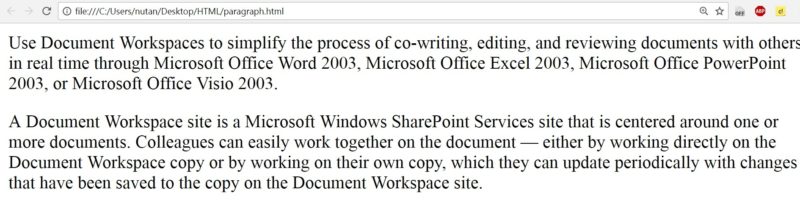
Text को align करने के लिए
<html>
<head>
<title> Align text</title>
</head>
<body>
<p align=”left”>This is Left align text.</p>
<p align=”center”>This is Center align text.</p>
<p align=”right”>This is Right align text.</p>
</body>
</html>

Text की font formatting change करने के लिए
<html>
<head>
<title> font formatting </title>
</head>
<body>
<font face=”verdana” color=”green” size = “5”>This is some text</font></ br>
<font face=”Arial” color=”Red” size = “5”>This is some text</font></ br>
<font face=”Calibri” color=”Blue” size = “5”>This is some text</font></ br>
</body>
</html>